In my previous post, I told you how you can open a report through a page entry in just one click. There is also an another way of running your custom report and that is through Scheduled Processes. There are many seeded reports already present in the catalog which only runs through Scheduled Processes. So, in similar manner you can also view your report through Scheduled Processes. Just follow the below steps to enable your report to run through Scheduled Processes.
First thing that you need to do is to find out the navigation for your custom report or the path where the report is stored. This you can do by just going in the properties of the Report under More menu and view the location. Follow the screenshots.
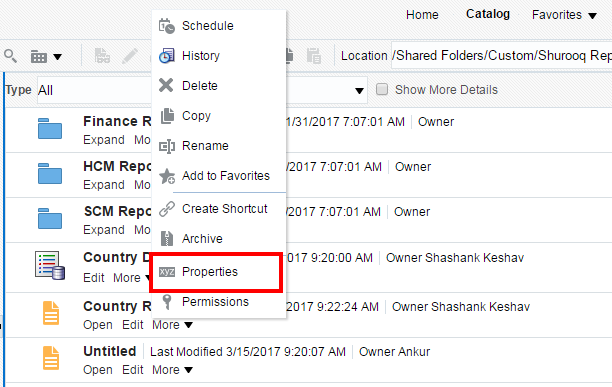
Copy the selected portion of the Location field which in this case is: /Custom/Shurooq Reports
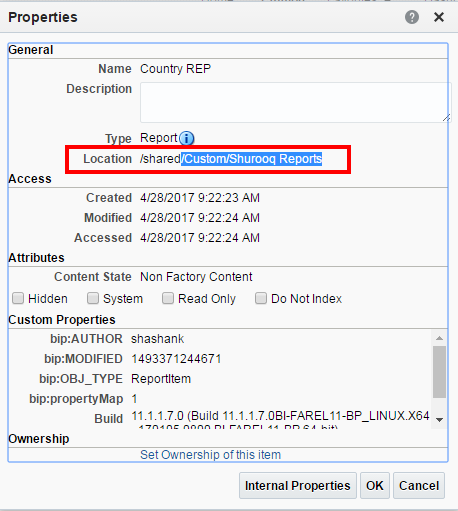
Now, add the report name to the location field which you just copied. So, the path of the report becomes /Custom/Shurooq Reports/Country REP.xdo. Remember to put .xdo which is the extension for report after the report name.
So, now you have the path of the report.
Now, in the Setup and Maintenance, search for the Define Custom Enterprise Scheduler Jobs task.

Now, select the appropriate module in which you have to define the custom scheduler. In this case, it is for Financials.

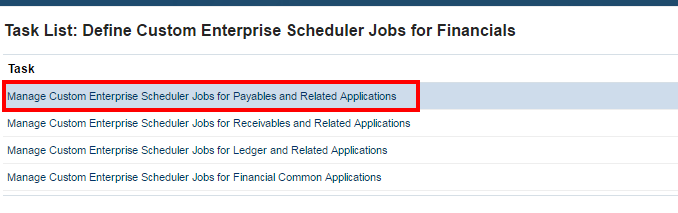
Click on Add Button.
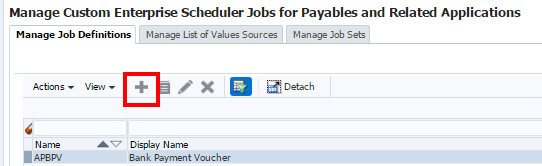
Enter the different fields and put /oracle/apps/ess/financials/payables/shared/ in the Path field which is for Payables and Related Applications. Choose FinancialEss in the Job Application Name. Choose BIPJobType in the Job Type field. Choose the Default Output format and in the Report ID field, enter the above copied Report Path which in this case is /Custom/Shurooq Reports/Country REP.xdo. Make sure to check the Enable submission from Scheduled Processes check box which is your main motive.

Click on Save and Close.
Till now, all the setups have been done. Now, in the final step, we need to enable that particular report for scheduling through Scheduled Processes. Go to that Report and click on Edit.
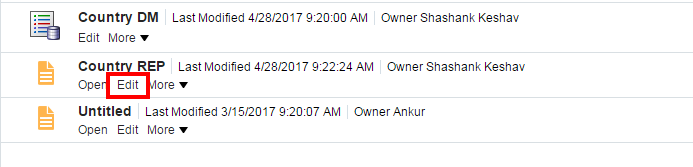
Click on Properties.
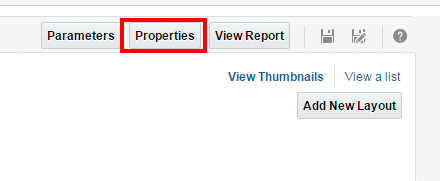
In the Enterprise Scheduler Job Package Name field, write /oracle/apps/ess/financials/payables/shared/ which is same as the Path for Payables and Related Applications report. In the Enterprise Scheduler Job Definition Name, enter the Name of the Scheduler which you defined in the above step.
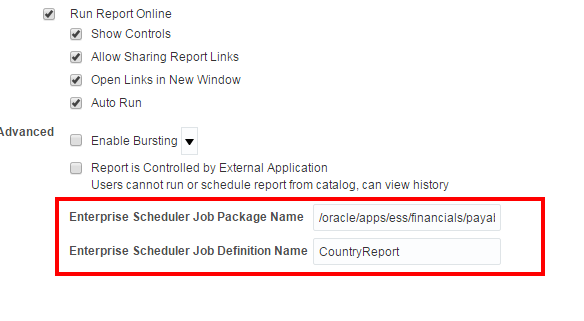

If you are getting stuck and need any further help in the above steps or anything in Oracle Cloud Applications, just drop me a mail at shashank731@live.com.
If you liked this post, remember to share it with your friends and colleagues as well. See you Soon.
Happy E-learning.
First thing that you need to do is to find out the navigation for your custom report or the path where the report is stored. This you can do by just going in the properties of the Report under More menu and view the location. Follow the screenshots.
Copy the selected portion of the Location field which in this case is: /Custom/Shurooq Reports
Now, add the report name to the location field which you just copied. So, the path of the report becomes /Custom/Shurooq Reports/Country REP.xdo. Remember to put .xdo which is the extension for report after the report name.
So, now you have the path of the report.
Now, in the Setup and Maintenance, search for the Define Custom Enterprise Scheduler Jobs task.
Now, select the appropriate module in which you have to define the custom scheduler. In this case, it is for Financials.
Click on Add Button.
Enter the different fields and put /oracle/apps/ess/financials/payables/shared/ in the Path field which is for Payables and Related Applications. Choose FinancialEss in the Job Application Name. Choose BIPJobType in the Job Type field. Choose the Default Output format and in the Report ID field, enter the above copied Report Path which in this case is /Custom/Shurooq Reports/Country REP.xdo. Make sure to check the Enable submission from Scheduled Processes check box which is your main motive.
Click on Save and Close.
Till now, all the setups have been done. Now, in the final step, we need to enable that particular report for scheduling through Scheduled Processes. Go to that Report and click on Edit.
Click on Properties.
Now, go to Scheduled Processes and schedule your Custom Report.
If you are getting stuck and need any further help in the above steps or anything in Oracle Cloud Applications, just drop me a mail at shashank731@live.com.
If you liked this post, remember to share it with your friends and colleagues as well. See you Soon.
Happy E-learning.
Thanks for sharing great information, Hope you will share many more articles like this so that it will be helpful for many of us.
ReplyDeleteOracle Fusion Financials Online Training
Hey Really Thanks for sharing the best information regarding cloud application,hope you will write more great blogs.
ReplyDeleteoracle fusion hcm online training
Thank you very much for sharing valuable information that benefits to the students to select best course go on keep rocking.
ReplyDeleteOracle Fusion SCM Training In Hyderabad
Thank you for providing and sharing good information to the students it will be very helpful to them for Choosing best course in future.
ReplyDeleteOracle Fusion Technical Online Training
Thank you for sharing good article with better information to the students it will be very helpful to them for Choosing best course in future.
ReplyDeleteOracle Taleo Online Training
Thank you for providing useful information and this is the best article blog for the students.learn Oracle Fusion Financials Online Training.
ReplyDeleteOracle Fusion Financials Online Training
It's Incredibly grand. Really very helpful article , Thank you for sharing
ReplyDeleteOracle Fusion HCM Online Training
The Blog is very useful.with this a created a custom report and i scheduled the process,i can able to see my report in the user which i have created but when other person logins with his user,he is unable to find the report in scheduled process.Kindly respond....
ReplyDeleteThanks for sharing this great information I am impressed by the information that you have on this blog. Same as your blog i found another one oracle fusion product hub. Actually, I was looking for the same information on internet for
ReplyDeleteOracle taleo tutorial and came across your blog. I am impressed by the information that you have on this blog. It shows how well you understand this subject, you can learn more about Oracle CPQ BML Tutorial also.
Those guidelines additionally worked to become a good way to recognize that other people online have the identical fervor like mine to grasp a great deal more around this condition. and I could assume you are an expert on this subject. Same as your blog i found another one Oracle Taleo .Actually I was looking for the same information on internet for Oracle Taleo and came across your blog. I am impressed by the information that you have on this blog. Thanks a million and please keep up the gratifying work.
ReplyDelete