Before starting today, I want to ask you something in Oracle Fusion. How do you open a custom report in Fusion? Well, you might be too modest and reluctant to answer this as the answer is quite simple and honest. Here is the navigation which most of the people follow for opening a custom report in Cloud: Navigator → Tools → Reports and Analytics → Browse Catalog. Then, you search for your report in different folders and finally open and view it.
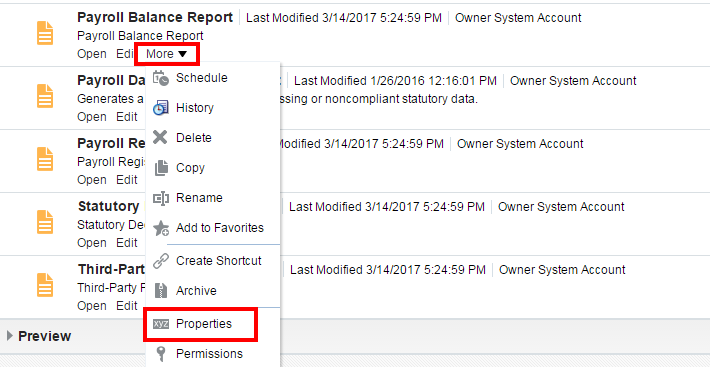

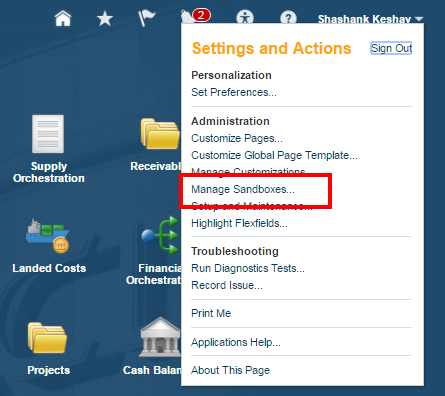

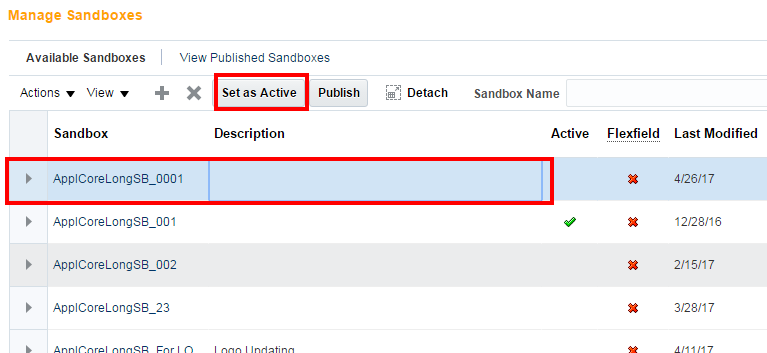
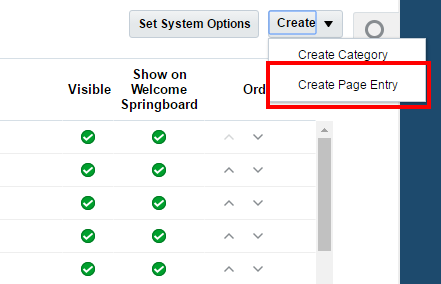
Fill the mandatory fields and select Dynamic URL (you can also select Static URL but Dynamic is preferred) in Link type field. Select xmlpserver in the Web Application field and paste the path of the Report which you had copied.
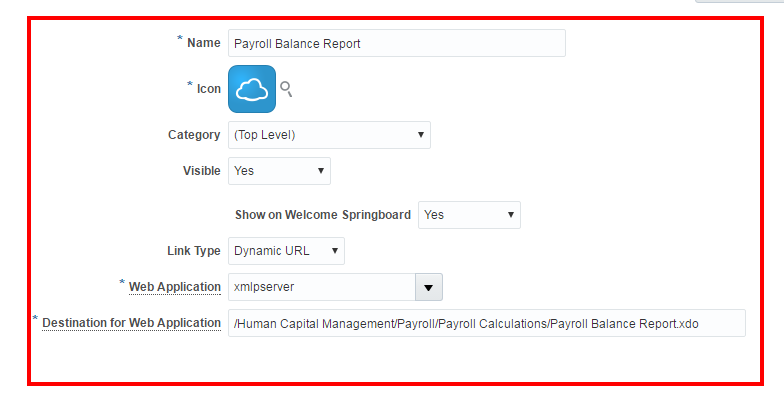


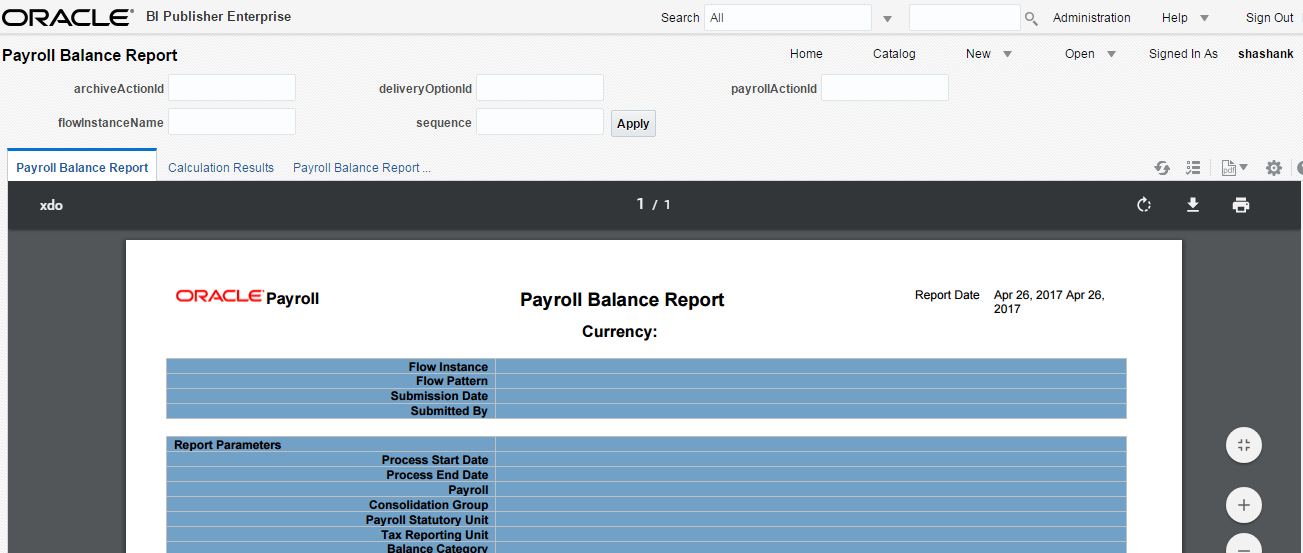
Now, from next time onward, whenever you login in to the application and are on your home page, how many clicks do you need to open the Payroll Balance Report?
But, what if I tell you that you can open your report by just one click of your mouse directly from your Home Page. Sounds astounding? However, most people wouldn't believe me. Well,
Here is the proof:
Suppose, you want to view the Payroll Balance Report (seeded one, you can follow the same steps for your custom report) . First thing that you need to do is to find out the navigation for that report or the path where the report is stored. This you can do by just going in the properties of the Report under More menu and view the location. Follow the screenshots.
Copy the selected portion of the Location field which in this case is: /Human Capital Management/Payroll/Payroll Calculations
Now, add the report name to the location field which you just copied. So, the path of the report becomes /Human Capital Management/Payroll/Payroll Calculations/Payroll Balance Report.xdo. Remember to put .xdo which is the extension for report after the report name.
So, now you have the path of the report. The next thing which you need to do is to create a Page Entry. For creating a Page Entry, you first need to activate a Sandbox. Follow the screenshots.
Click on your User Name and then click on Manage Sandboxes.
Click on Add Button and provide the Sandbox Name and click on Save and Close.
After your Sandbox is created, select your Sandbox and click on Set as Active.
Now, you are eligible to create a Page Entry. Go to Navigator → Tools → Structure. Click on Create Page Entry under Create menu.
Click on Save and Close. Just make sure that, you are able to see your created Page entry.
Now, you are all set to land on Moon. Go to home page and you will see there an icon of your above created page entry. Click on that.
Bingo!!! 😉
Now, from next time onward, whenever you login in to the application and are on your home page, how many clicks do you need to open the Payroll Balance Report?
If you are getting stuck and need any further help in the above steps or anything in Oracle Cloud Applications, just drop me a mail at shashank731@live.com.
If you liked this post, remember to share it with your friends and colleagues as well. See you Soon.
Happy E-learning.
How to do the same for OTBI report?
ReplyDelete