Whenever you create a person in the application through My Workforce → New Person, an user account is automatically created in the application provided that proper setups have been done, which you will soon figure out.
Navigate to My Workforce → Person Management and search the person.

In the tasks list, click on Manage User Account.
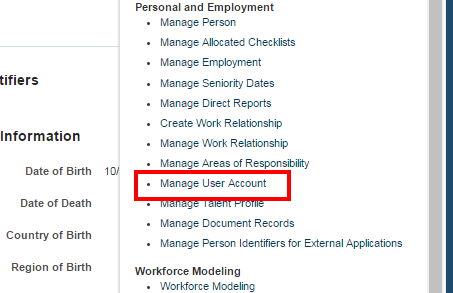
In Actions, click on Create User Account.

Click on Link User Account to link the User with your person.
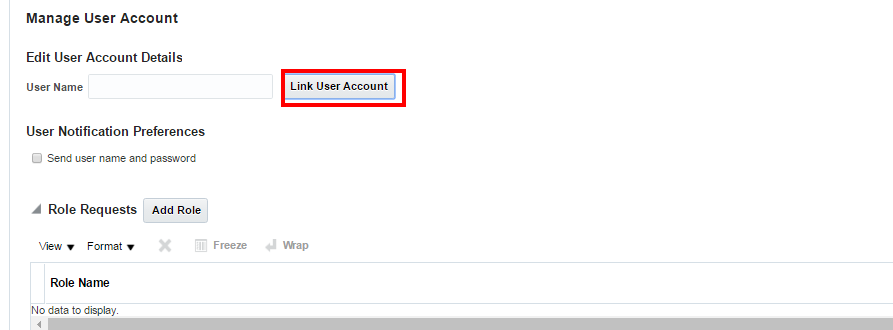
Search for the User and click OK.
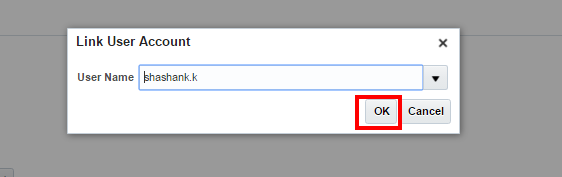
Click on Save.


But, if you create a user through create implementation users task in Setup and Maintenance, then attaching a person to that user can really be challenging if you don't know the proper steps to follow and to check the setup for application users in the application.
Today, I will tell you how you can add a person to your user keeping in mind that all the proper setups have already been done for application users and then I will tell you how you can change the setups according to the requirement of your business.
Prerequisites:
You user must have the Human Resource Specialist or Human Capital Management Application Administrator job role to add person to your user whose user account has not been created yet. Follow the below steps to add the person to your user.
Steps:
The User will get attached with the Person.
So, you have now successfully attached the user with your person.
If you are getting stuck and need any further help in the above steps or anything in Oracle Cloud Applications, just drop me a mail at shashank731@live.com.
If you liked this post, remember to share it with your friends and colleagues as well. See you Soon.
Happy E-learning.
If you are getting stuck and need any further help in the above steps or anything in Oracle Cloud Applications, just drop me a mail at shashank731@live.com.
If you liked this post, remember to share it with your friends and colleagues as well. See you Soon.
Happy E-learning.
No comments:
Post a Comment